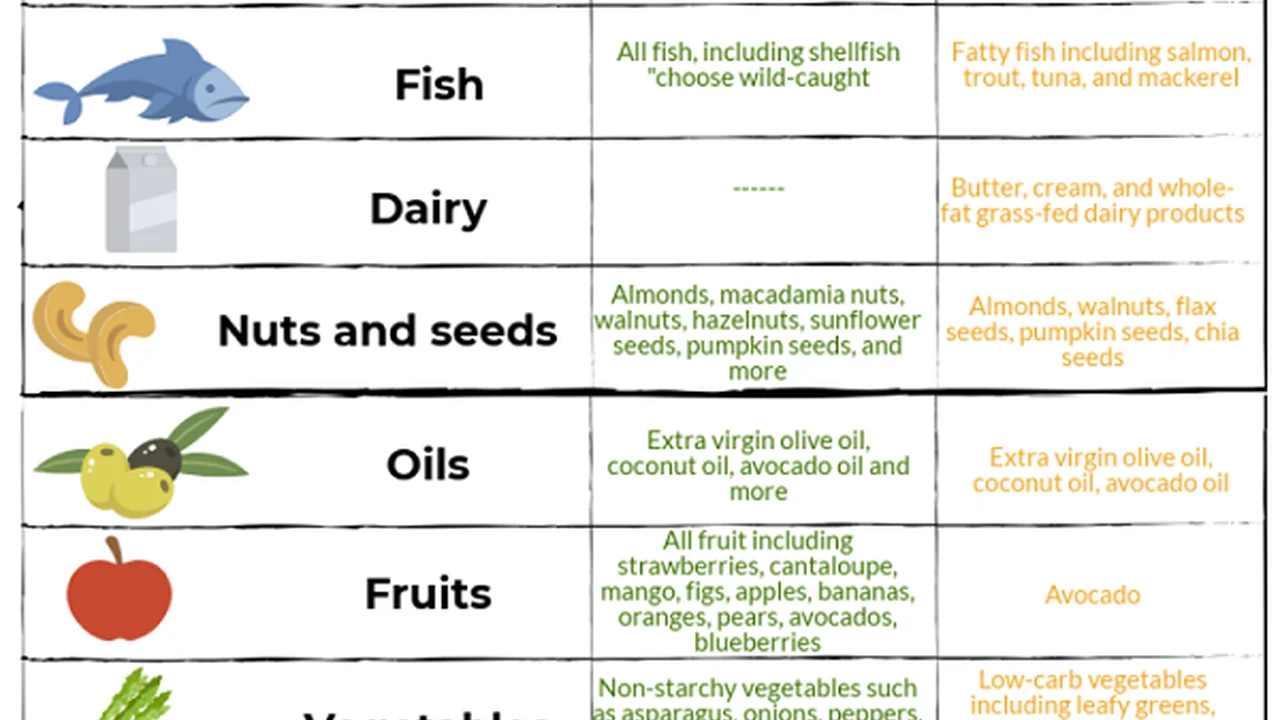3 Essential Cybersecurity Tips for Online Safety
Learn 3 crucial cybersecurity tips to protect your personal information and ensure online safety.
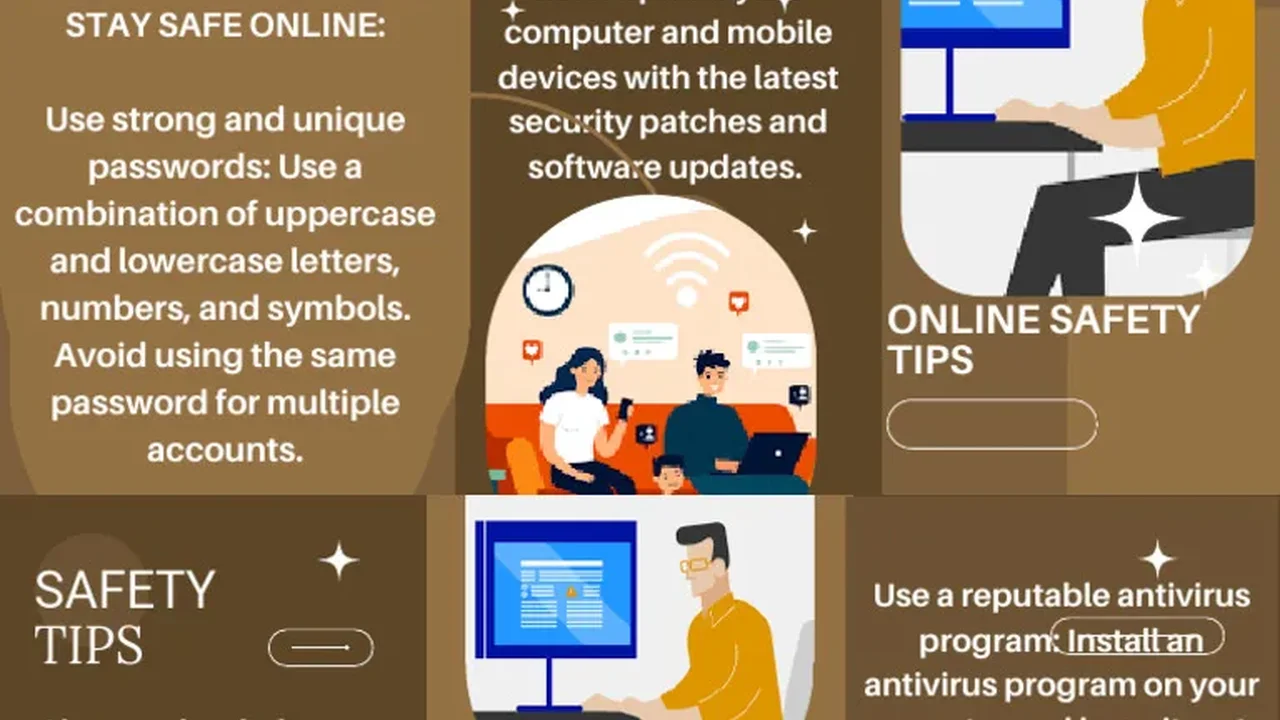
Learn 3 crucial cybersecurity tips to protect your personal information and ensure online safety. In today's interconnected world, our lives are increasingly intertwined with the digital realm. From online banking and shopping to social media and remote work, almost every aspect of our daily routine involves some form of digital interaction. While this connectivity offers unparalleled convenience and opportunities, it also exposes us to a growing array of cyber threats. Protecting your personal information and ensuring online safety is no longer just a recommendation; it's a necessity. This comprehensive guide will delve into three essential cybersecurity tips that can significantly bolster your digital defenses, offering practical advice, product recommendations, and comparative insights to help you navigate the complex landscape of online security.
Mastering Strong Passwords and Two Factor Authentication
The Foundation of Digital Security Strong Passwords Explained
Your password is the first line of defense against unauthorized access to your online accounts. A weak or easily guessable password is an open invitation for cybercriminals. Think of it as the lock on your front door; a flimsy lock won't deter a determined intruder. So, what constitutes a strong password? It's a combination of length, complexity, and uniqueness.Length and Complexity Best Practices for Password Creation
Aim for passwords that are at least 12-16 characters long. The longer the password, the more difficult it is for brute-force attacks (where attackers try every possible combination) to crack. Incorporate a mix of uppercase letters, lowercase letters, numbers, and special characters (e.g., !, @, #, $, %, ^, &, *). Avoid using easily identifiable information such as your name, birthdate, pet's name, or common dictionary words. Instead, consider using a passphrase – a series of unrelated words that are easy for you to remember but difficult for others to guess. For example, 'BlueElephantJumpsOverTheMoon!' is much stronger than 'password123'.The Perils of Password Reuse Why Unique Passwords Matter
One of the most common and dangerous cybersecurity mistakes is reusing the same password across multiple accounts. If a cybercriminal gains access to one of your accounts due to a data breach, they will likely try those same credentials on other popular services like email, banking, and social media. This is known as 'credential stuffing' and it's incredibly effective for attackers. Each of your online accounts should have a unique, strong password. This way, if one account is compromised, the others remain secure.Elevating Security with Two Factor Authentication 2FA Explained
Even the strongest password can be vulnerable to sophisticated attacks like phishing or malware. This is where Two-Factor Authentication (2FA), also known as Multi-Factor Authentication (MFA), comes into play. 2FA adds an extra layer of security by requiring a second form of verification in addition to your password. This second factor can be something you have (like your phone), something you are (like your fingerprint), or something you know (like a PIN).Types of Two Factor Authentication Methods and Their Security Levels
There are several types of 2FA, each with varying levels of security and convenience:- SMS-based 2FA: A code is sent to your registered phone number via text message. While convenient, it's considered less secure as SMS messages can be intercepted.
- Authenticator Apps: Apps like Google Authenticator, Microsoft Authenticator, or Authy generate time-based one-time passwords (TOTP) that refresh every 30-60 seconds. These are generally more secure than SMS as the codes are generated on your device and not transmitted over a network.
- Hardware Security Keys: Physical devices like YubiKey or Google Titan provide the highest level of security. You plug the key into your device or tap it to authenticate. These are resistant to phishing attacks.
- Biometric Authentication: Using your fingerprint or facial recognition (e.g., Face ID, Touch ID) to verify your identity. This is convenient but relies on the security of the device's biometric scanner.
Implementing 2FA Across Your Digital Footprint Practical Steps
Enable 2FA on every online account that offers it, especially for critical services like email, banking, social media, and cloud storage. Most services will have a 'Security' or 'Privacy' section in their settings where you can enable 2FA. Prioritize using authenticator apps or hardware security keys over SMS-based 2FA whenever possible.Recommended Password Managers and 2FA Tools for Enhanced Security
Managing dozens of unique, strong passwords can be daunting. This is where password managers become indispensable. They securely store all your passwords, generate strong new ones, and even auto-fill login credentials for you. Many also integrate 2FA features.Comparing Top Password Managers Features and Pricing
LastPass:
- Features: Secure password storage, password generator, auto-fill, dark web monitoring, secure notes, digital wallet. Free tier available with basic features.
- Pros: User-friendly interface, widely compatible, good free tier.
- Cons: Past security incidents, free tier limits device sync.
- Pricing: Free, Premium ($3/month), Families ($4/month).
1Password:
- Features: Robust security, travel mode, secure sharing, Watchtower (security audit), excellent mobile apps.
- Pros: Strong security reputation, intuitive design, great for families and teams.
- Cons: No free tier (trial available).
- Pricing: Personal ($2.99/month), Family ($4.99/month).
Bitwarden:
- Features: Open-source, strong encryption, self-hosting option, unlimited devices, secure sharing.
- Pros: Free and open-source, highly secure, affordable premium features.
- Cons: Interface can be less polished than competitors for some users.
- Pricing: Free, Premium ($10/year), Families ($3.33/month).
Hardware Security Keys for Ultimate Protection Product Spotlight
YubiKey 5 Series:
- Description: A leading brand in hardware security keys, offering various form factors (USB-A, USB-C, NFC, Lightning). Supports multiple authentication protocols including FIDO2/WebAuthn, U2F, OTP, Smart Card.
- Use Case: Ideal for securing critical accounts like email, cloud storage, and cryptocurrency exchanges. Provides phishing-resistant authentication.
- Pricing: Starts around $45-$70 depending on the model.
Google Titan Security Key:
- Description: Google's own hardware security key, available in USB-A, USB-C, and Bluetooth versions. Built on FIDO open standards.
- Use Case: Excellent for securing Google accounts and other services that support FIDO standards.
- Pricing: USB-A + USB-C bundle around $50.
Recognizing and Avoiding Phishing Scams and Malware
Understanding Phishing The Art of Digital Deception
Phishing is a type of cyberattack where attackers attempt to trick individuals into revealing sensitive information (like usernames, passwords, credit card details) or downloading malicious software by impersonating a trustworthy entity. These attacks often come in the form of emails, text messages (smishing), or phone calls (vishing).Common Phishing Tactics and Red Flags to Watch For
Phishing attempts often share common characteristics:- Urgency and Threats: Messages that create a sense of urgency or threaten negative consequences if you don't act immediately (e.g., 'Your account will be suspended!', 'Immediate action required!').
- Generic Greetings: Instead of addressing you by name, they might use generic greetings like 'Dear Customer' or 'Dear User'.
- Suspicious Links: Hover over links before clicking them to see the actual URL. If it doesn't match the legitimate website, it's likely a scam. Be wary of shortened URLs.
- Grammar and Spelling Errors: Professional organizations typically have well-written communications. Numerous errors can be a red flag.
- Unexpected Attachments: Be cautious of unsolicited attachments, especially if they are executable files (.exe) or compressed files (.zip).
- Requests for Personal Information: Legitimate organizations will rarely ask for sensitive information like passwords or credit card numbers via email.
- Spoofed Sender Addresses: The sender's email address might look legitimate at first glance, but a closer inspection might reveal subtle differences (e.g., 'amaz0n.com' instead of 'amazon.com').
Protecting Against Malware Viruses Ransomware and Spyware
Malware (malicious software) is a broad term encompassing various types of harmful programs designed to disrupt computer operations, gather sensitive information, or gain unauthorized access to computer systems. Common types include viruses, worms, Trojans, ransomware, spyware, and adware.How Malware Spreads Common Infection Vectors
Malware can infect your devices through several vectors:- Phishing Emails: Clicking on malicious links or opening infected attachments.
- Malicious Websites: Visiting compromised websites that automatically download malware (drive-by downloads).
- Infected USB Drives: Plugging in a USB drive that contains malware.
- Software Vulnerabilities: Exploiting unpatched security flaws in operating systems or applications.
- Pirated Software: Downloading cracked software or media from untrusted sources.
Essential Anti Malware Software and Best Practices
To protect against malware, a multi-layered approach is best:- Install Reputable Antivirus/Anti-Malware Software: This software scans for, detects, and removes malicious programs. Keep it updated regularly.
- Keep Software Updated: Enable automatic updates for your operating system, web browser, and all applications. Updates often include critical security patches.
- Use a Firewall: A firewall monitors incoming and outgoing network traffic and blocks unauthorized access. Both hardware and software firewalls are important.
- Be Cautious with Downloads: Only download software from official and trusted sources.
- Regular Backups: Regularly back up your important data to an external drive or cloud service. This is crucial for recovering from ransomware attacks.
Recommended Antivirus and Internet Security Suites for Comprehensive Protection
Choosing the right security software is crucial. Here's a comparison of some top contenders:Comparing Top Antivirus Software Features Performance and Pricing
Bitdefender Total Security:
- Features: Real-time protection, advanced threat defense, multi-layer ransomware protection, VPN, parental controls, password manager, webcam/mic protection.
- Pros: Consistently ranks high in independent tests for detection rates and performance, comprehensive feature set.
- Cons: Can be resource-intensive on older systems, VPN has data limits on lower tiers.
- Pricing: Starts around $30-$50/year for multiple devices.
Norton 360 Deluxe:
- Features: Antivirus, anti-malware, firewall, VPN, dark web monitoring, password manager, cloud backup, parental control.
- Pros: Strong protection, extensive feature set, good for families.
- Cons: Can be more expensive, some features might be overkill for basic users.
- Pricing: Starts around $50-$70/year for multiple devices.
Kaspersky Total Security:
- Features: Antivirus, anti-malware, firewall, VPN, password manager, parental controls, safe money browser, file encryption.
- Pros: Excellent protection, user-friendly interface, good value for money.
- Cons: Some geopolitical concerns for certain users, can be resource-intensive.
- Pricing: Starts around $30-$50/year for multiple devices.
Malwarebytes Premium:
- Features: Real-time protection against malware, ransomware, exploits, and malicious websites. Focuses specifically on malware detection and removal.
- Pros: Excellent at catching threats that traditional antiviruses might miss, lightweight, good for complementing existing security.
- Cons: Not a full security suite (lacks firewall, VPN etc.), best used in conjunction with an antivirus.
- Pricing: Starts around $40/year for one device.
Securing Your Network and Devices for Comprehensive Protection
Understanding Network Security Protecting Your Home Wi-Fi
Your home Wi-Fi network is the gateway to your digital life. An unsecured network is like leaving your front door wide open. Cybercriminals can exploit weak Wi-Fi security to access your connected devices, intercept your data, or launch attacks.Essential Wi-Fi Security Settings and Router Configuration
- Change Default Router Credentials: The first thing you should do is change the default username and password for your router's administration page. These are often publicly known and easily exploited.
- Enable WPA3 or WPA2 Encryption: Always use the strongest encryption available for your Wi-Fi network. WPA3 is the latest and most secure standard. If your router doesn't support WPA3, ensure WPA2-AES is enabled. Avoid WEP and WPA as they are easily crackable.
- Create a Strong Wi-Fi Password: Just like your online accounts, your Wi-Fi password should be long, complex, and unique.
- Disable WPS (Wi-Fi Protected Setup): While convenient, WPS has known security vulnerabilities that can be exploited. It's safer to disable it.
- Disable Remote Management: Unless absolutely necessary, disable remote access to your router's settings from outside your home network.
- Keep Router Firmware Updated: Router manufacturers regularly release firmware updates that include security patches. Enable automatic updates or check for them manually.
- Consider a Guest Network: Most modern routers allow you to set up a separate guest network. This isolates guest devices from your main network, preventing them from accessing your personal devices or data.
Device Security Best Practices for All Your Gadgets
Beyond your network, each individual device you own – from your smartphone and tablet to your smart TV and IoT devices – represents a potential entry point for attackers. Securing these devices is paramount.Operating System and Software Updates The Importance of Patching
Software vulnerabilities are a primary target for cybercriminals. Developers constantly release updates and patches to fix these flaws. Enabling automatic updates for your operating system (Windows, macOS, Android, iOS) and all installed applications is one of the most effective ways to stay secure. Don't ignore those update notifications!Privacy Settings and Permissions Managing Your Digital Footprint
Review and adjust the privacy settings on all your devices and applications. Limit the amount of personal information you share. Be mindful of app permissions – does a flashlight app really need access to your contacts or microphone? Grant only the necessary permissions.Physical Security Measures for Devices
Cybersecurity isn't just about software; physical security matters too. Use strong passcodes, PINs, or biometric locks on your smartphones, tablets, and laptops. Enable 'Find My Device' features (e.g., Apple's Find My, Google's Find My Device) to locate, lock, or wipe a lost or stolen device.Recommended Network Security Tools and Practices for a Safer Home
Beyond basic router settings, several tools and practices can further enhance your network and device security.VPN Services for Encrypted Internet Traffic
A Virtual Private Network (VPN) encrypts your internet traffic and routes it through a server operated by the VPN provider. This hides your IP address and makes it much harder for third parties (like your ISP, government, or cybercriminals) to monitor your online activities. VPNs are especially crucial when using public Wi-Fi networks.Comparing Top VPN Providers Speed Security and Pricing
NordVPN:
- Features: Large server network, strong encryption (AES-256), no-logs policy, Double VPN, Onion over VPN, Kill Switch, Threat Protection (ad/malware blocker).
- Pros: Fast speeds, excellent security features, user-friendly apps, good for streaming.
- Cons: Can be pricier for short-term plans.
- Pricing: Starts around $3-$5/month for long-term plans.
ExpressVPN:
- Features: High speeds, strong encryption, no-logs policy, MediaStreamer (Smart DNS), Kill Switch, TrustedServer technology (RAM-only servers).
- Pros: Very fast and reliable, excellent for streaming and torrenting, audited no-logs policy.
- Cons: Higher price point.
- Pricing: Starts around $6-$8/month for long-term plans.
Surfshark:
- Features: Unlimited simultaneous connections, strong encryption, no-logs policy, CleanWeb (ad/malware blocker), Bypasser (split tunneling), MultiHop.
- Pros: Affordable, unlimited devices, good feature set.
- Cons: Speeds can vary, smaller server network than some competitors.
- Pricing: Starts around $2-$3/month for long-term plans.
Network Monitoring Tools and Smart Home Security
For those with smart homes, securing IoT devices is a growing concern. Many IoT devices have weak security by default. Consider segmenting your network to isolate IoT devices from your main network. Some routers offer built-in IoT security features or you can use dedicated network monitoring tools.Fing App/Desktop:
- Description: A free network scanner that identifies all devices connected to your network, their IP addresses, and open ports. Helps you spot unauthorized devices.
- Use Case: Regularly scan your network to ensure only known devices are connected.
- Pricing: Free, with premium features available.
Cujo AI Smart Firewall:
- Description: A hardware device that connects to your router and provides AI-powered threat detection and protection for all connected devices on your network, including IoT.
- Use Case: Provides an extra layer of security for your entire home network, especially useful for smart homes with many IoT devices.
- Pricing: Device cost around $200, with a monthly subscription fee (around $10/month).
:max_bytes(150000):strip_icc()/277019-baked-pork-chops-with-cream-of-mushroom-soup-DDMFS-beauty-4x3-BG-7505-5762b731cf30447d9cbbbbbf387beafa.jpg)